JetBrains Rider Setup
To set up JetBrains Rider for developing with Avalonia UI, follow this procedure:
- Download and install the .NET SDK of your choice from Microsoft. This contains the runtime, development kit (compiler, etc) that is used to build Avalonia UI applications.
- Install the Avalonia UI templates by running the command
dotnet new install Avalonia.Templatesfrom the command prompt on your machine.
info
For the latest .NET SDK downloads, see here.
info
For SDK versions before .NET 7, you will need to run the command dotnet new -i Avalonia.Templates
The output will look similar to this.
$ dotnet new install Avalonia.Templates
Determining projects to restore...
Restored /Users/danwalmsley/.templateengine/dotnetcli/v5.0.200/scratch/restore.csproj (in 706 ms).
Templates Short Name Language Tags
.....
Avalonia Resource Dictionary avalonia.resource ui/xaml/avalonia/avaloniaui
Avalonia Styles avalonia.styles ui/xaml/avalonia/avaloniaui
Examples:
dotnet new mvc --auth Individual
dotnet new mstest
dotnet new --help
dotnet new avalonia.mvvm --help
$
info
To download JetBrains Rider, see here.
Rider will give you the very best development experience available for Avalonia UI. It is available for Windows, Linux, and macOS. Rider supports XAML out of the box. However, if you want to use the XAML previewer, you will need the Avalonia plugin.
Install the Avalonia Plugin
Once Rider loads you will see the Welcome to JetBrains Rider screen.
- Click Configure, and then click Plugins on the dropdown menu.
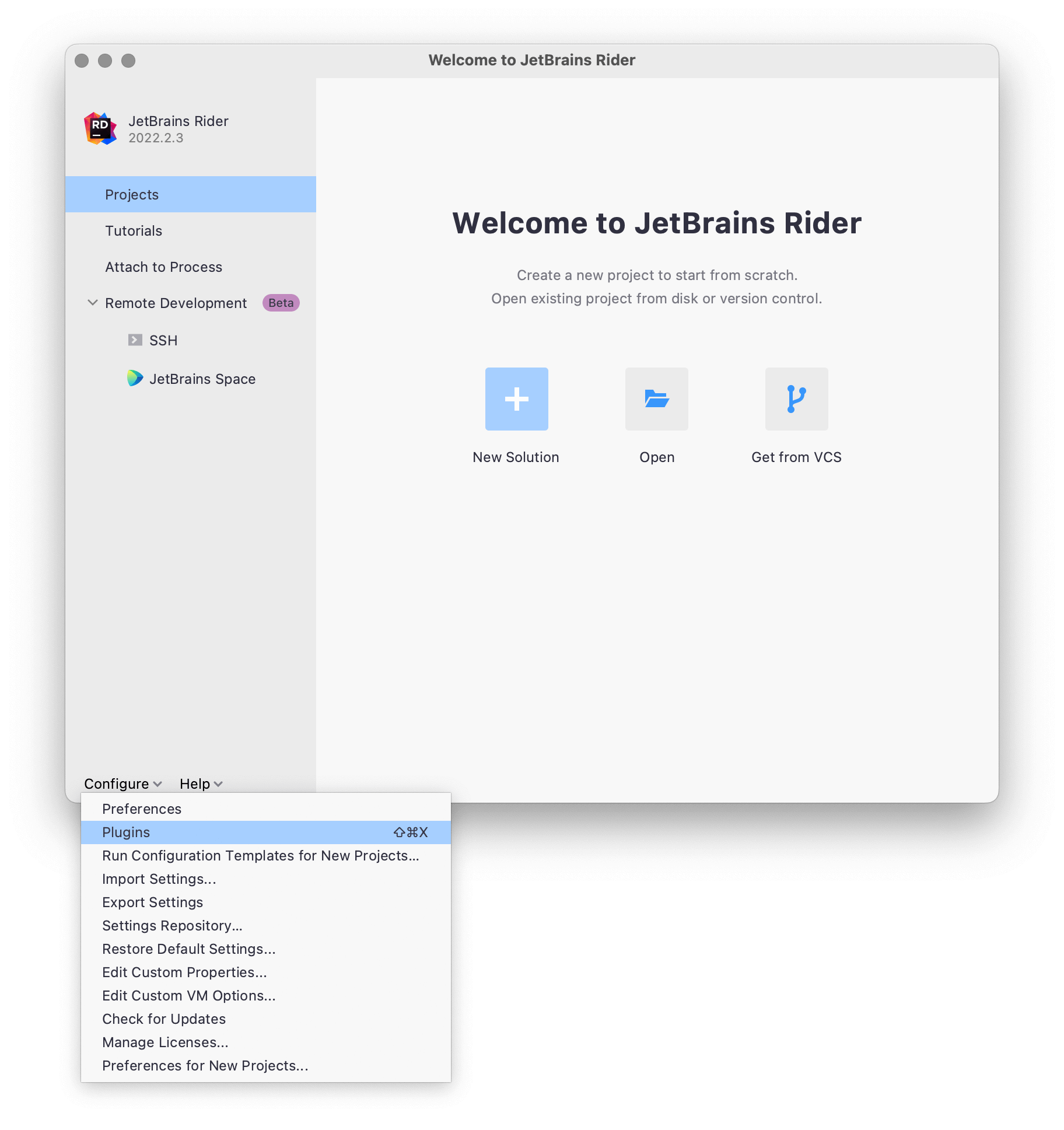
The Preferences screen will open.
- Click Marketplace enter 'Avalonia' in the search. Click AvaloniaRider when it appears in the search results pane, then click Install.
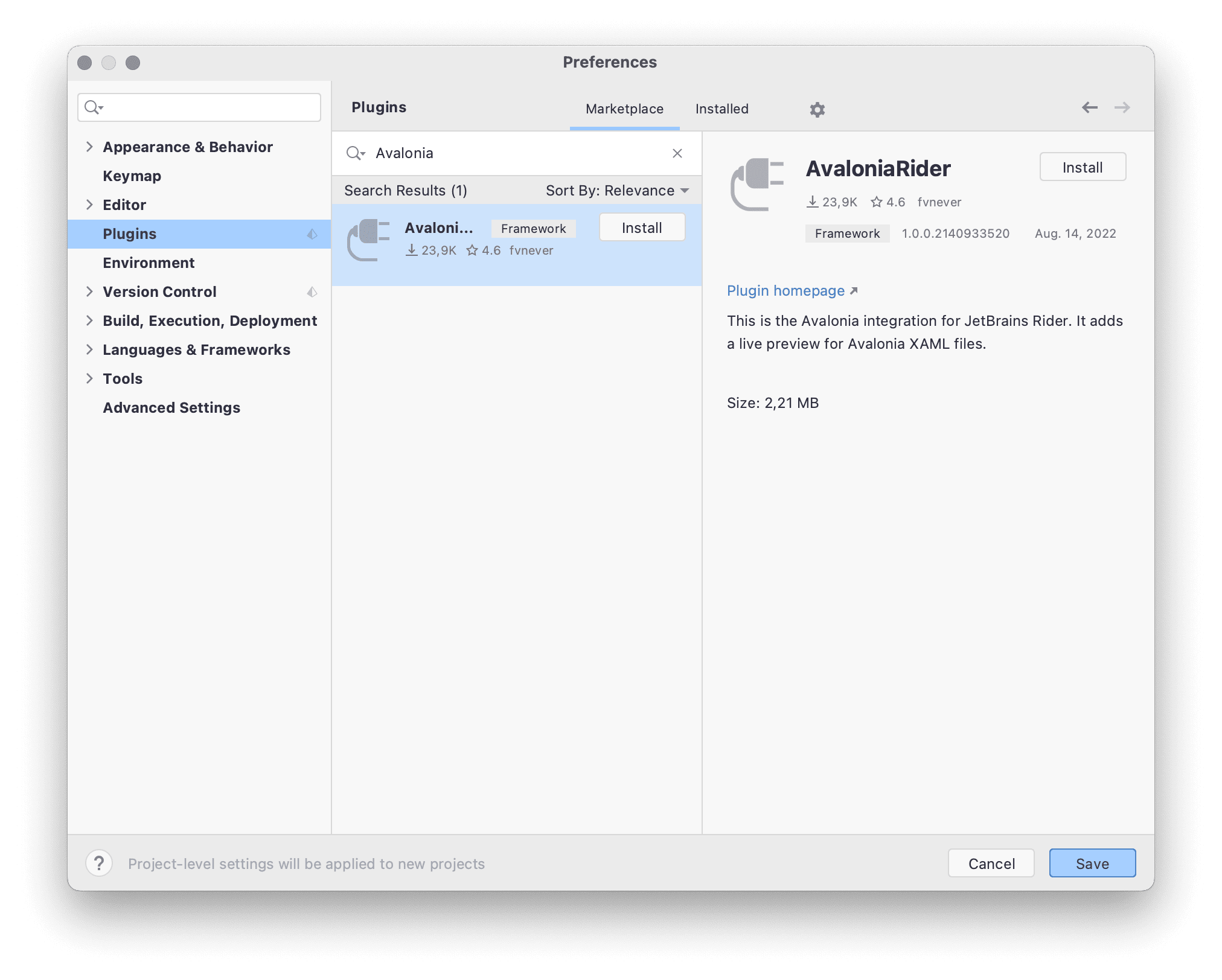
- After the installation has completed, click Restart IDE (button appears).
Now JetBrains Rider is ready to develop Avalonia UI applications.